Uncountable businesses, professionals, and individuals use Microsoft Outlook email services, but hardly do they know the difference between local data and server data. Carrying out business activities via email services is unavoidable in this age of technology and digitalization. Almost all businesses use these free and paid services to scale up their revenues and pay less. It is important to learn about the basic Outlook differences between the local data and server data email storage provided by Outlook to stay organized and be more productive. Learning about the basic factors will allow you to make the best decision and take out most of their services.
What is Local Data in Outlook?
Local data means the files that Outlook saves on your computer. These files help Outlook open faster and work even when the internet is off. Outlook saves these files as OST or PST.
- OST files work with email accounts like Exchange or Outlook.com
- PST files are used for backups or for POP email accounts
Local data helps you open your inbox, calendar, and contacts without going online. When your computer connects to the internet again, Outlook updates your changes.
Local data includes:
- Your emails
- Calendar events
- Contact lists
- Tasks and notes
When Outlook saves this data on your device, you can keep working even if the server is down. It helps you stay on track.
What is Server Data in Outlook?
Server data is saved on the cloud or the company email system. It is the main place where all your emails and calendar items live. Outlook connects to the server to bring that data into your computer.
When you check email on your phone or laptop, you are looking at server data. Changes you make on one device also appear on your other devices after syncing.
Server data is important because:
- Keeps your emails safe and backed up
- Helps you use your email on many devices
- Allows team members to share access
This data is the main copy. Outlook just makes a copy of it so you can use it offline.

Key Differences Between Local and Server Data
It helps to know how local and server data are not the same. Below are some simple differences:
- Storage Location: Local data is saved on your own computer. Server data is saved online or on your company’s server.
- Access from Multiple Devices: Server data lets you use email on many devices. Local data is only on your current device.
- Data Syncing: Outlook syncs both copies. If syncing stops, the local data will not match the server.
- Backups and Recovery: The server often has backups. Local data does not, unless you make your own and recover deleted emails and other data.
- Performance: Local data helps Outlook work faster. But if syncing fails, it may not be up to date.
Knowing these facts makes it easier to fix email or calendar issues. Looking for minute and detailed differences? You might find it interesting to check out local data vs server data in Outlook here!
Why This Difference Matters in Real Use
Sometimes, Outlook shows one thing on your computer and another thing on your phone. This happens when local and server data do not match.
For example, if you delete an email offline, it goes away from your local copy. But it stays on the server until you go online again. The same thing can happen with calendar events.
Many users do not realize that Outlook keeps two copies of their mailbox. One is local and one is on the server. This is why changes do not always show up right away. That is also why syncing is important. Understanding this helps workers and teams avoid mistakes.
What Are OST and PST Files?
Outlook uses two file types to save local data. They are OST and PST files.
- OST File (Offline Storage Table) This file works with Exchange or Outlook.com accounts. It lets you read and write emails when offline. When online, it syncs everything with the server.
- PST File (Personal Storage Table): This file is used for saving emails in backups or when using POP accounts. It does not sync with the server. If this file is lost, the data might be gone.
Both files help save your emails and calendar events, but they work differently. Knowing the Outlook OST vs PST difference helps you use Outlook better.
How to Check the Sync Status in Outlook
Sometimes, emails or events are missing. You can check if Outlook is syncing properly.
Here is how to check the status:
- Click on File, then Info
- Choose Account Settings
- Go to Data Files
- Find out if the file is OST or PST.
- Use the Send/Receive button to check syncing.
You can also click Work Offline to see what your local data looks like. Then turn it back online and see if anything updates. If something does not look right, this is a good way to check the Outlook sync for local vs cloud status.
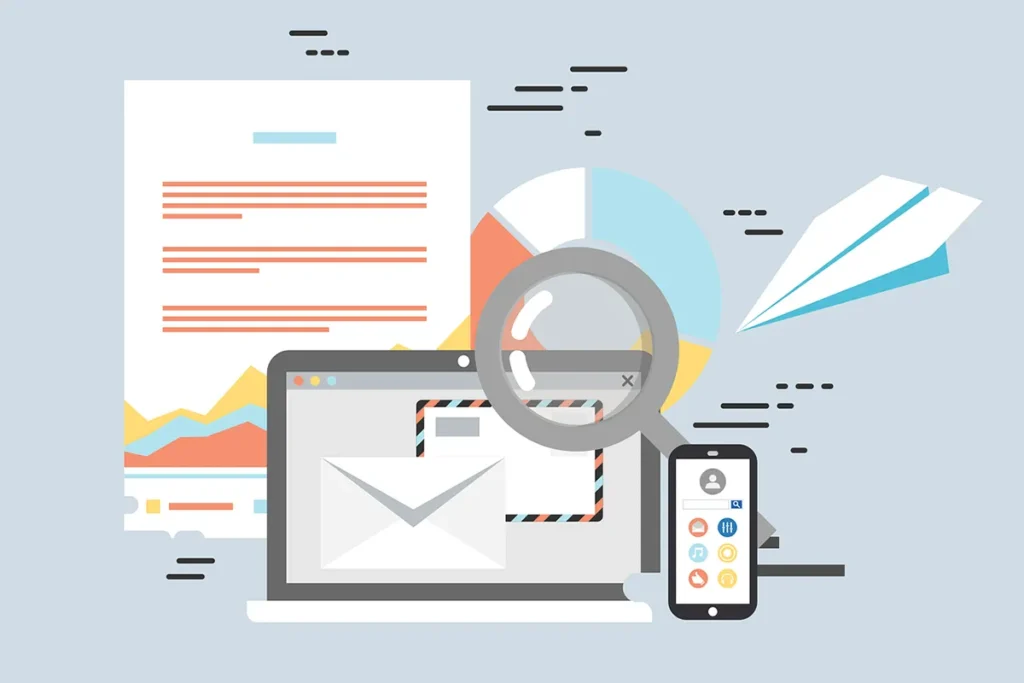
Best Practices for Managing Local and Server Data
To keep Outlook working well, follow these best Outlook data management tips:
- Keep Outlook updated
- Try to use Exchange or IMAP instead of POP.
- Do not store all your emails in PST files.
- Check sync often
- Use auto-archive to keep things tidy.
- Save backups of your PST files.
- Ask for help if server data is lost.
These steps can help you avoid problems and save time.
Common Problems Caused by Data Mismatch
If local and server data do not match, some issues may appear. Here are a few:
- Emails missing on one device: This is often caused by a sync problem. It is one of the biggest email sync problems in Outlook.
- Calendar events not matching: The server and local calendars might not be in sync.
- Emails stuck in the Outbox: They will not send until Outlook goes online.
- Broken OST files: This can stop syncing. You may need to create a new one.
These are examples of Outlook server vs local folder issues. Knowing what to look for makes it easier to fix them.
Conclusion
Now that you have read this guide, you know the difference between local data and server data. Outlook saves your email in two places. One is on your computer, and the other is on the server.
When both are working together, everything works smoothly. When they are not, you may see missing emails or wrong calendar times.
By learning how Outlook works and following simple tips, you can keep your email and calendar working well. It is always better to know what is happening behind the scenes.