If you are a businessman, professional, doctor, engineer, or freelancer, we all want flawless communication and timely delivery of every message. Cloud local Outlook sync ensures it happens quickly and accurately. The emails, calendar entries, notes, tasks, and friends’ addresses are updated on time, and they are saved on local computer as well as on the cloud storage. Even if there is a storm and Wi-Fi stops working, you can access your data from your own computer right away. And in the case that you happen to delete your data mistakenly, it is safely stored on the cloud storage. A win-win situation.
Many of us use Outlook on a daily basis, but we still do not know all its features like how to enable cloud synchronization, set up local backup and cloud backup, and operate it across multiple devices. This guide has been prepared to solve the issue of cloud local Outlook sync. Let’s get started and save your data by enabling cloud synchronization.
Why Combine Cloud and Local Sync?
- Zero downtime assurance: Local copies work when the internet sleeps.
- Redundancy for compliance: Certain jobs must save mail both inside and outside the building.
- Faster search and recovery: A file on a nearby drive opens faster than one across the ocean.
- Flexible migration paths: Teams can move to full cloud life step by step, never losing data.
Find out the basic differences between Outlook local data vs server data here!
Top 5 Best Cloud-Local Outlook Sync Methods in 2025
Below are five good choices. Read each one and match its style to your own needs.
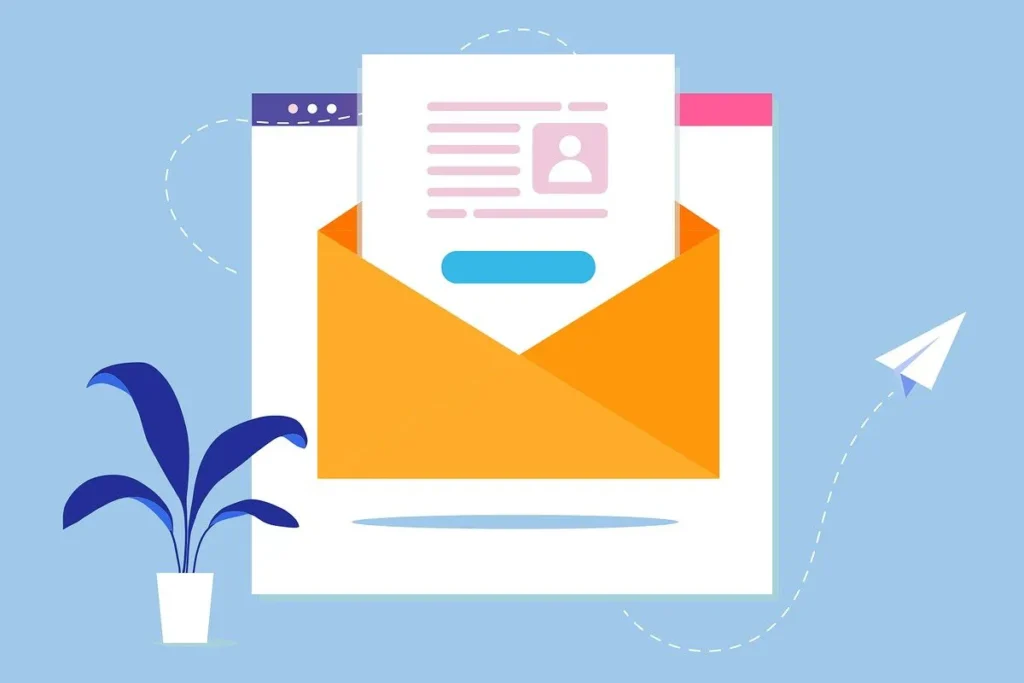
1. CompanionLink Cloud Sync
CompanionLink now starts the list because it shines with quick setup and solid safety. Its 2025 edition wraps every bit of data in AES-256 locks, then stores the secret key in hardware so thieves cannot grab it. A bright wizard opens, shows easy pictures, and finishes the link in less than five minutes.
Field maps guide mail, calendar, and contacts to the right places. If two items collide, CompanionLink quietly chooses the newest one. A clear log shows every step, so even a new helper can follow along.
2. Microsoft OneDrive + Built-In Outlook Sync
OneDrive now listens for tiny file changes inside Outlook. As soon as something moves, OneDrive sends only new parts to the sky, cutting traffic and time.
Known Folder Move guards Desktop and Documents at the same moment, which means normal work becomes backup work without an extra click.
3. Sync2 for Outlook
Sync2 lets managers pick which folders coworkers may touch. Sales can peek at support tasks, yet cannot change them.
Smart compression shrinks travel size by forty percent, a gift for phones on slow or costly links. There are a number of key differences between Outlook local vs cloud sync. It is important to know about them to ensure flawless communication.
4. CodeTwo Outlook Sync
CodeTwo keeps sync inside the local network. It needs no grand server, so tiny offices save coins but still gain real-time mirrors.
A simple dashboard shows delay in bright numbers. If sync slows, the meter tells you first.
5. GoodSync for Outlook
GoodSync loves scripts. Power users can push a copy to S3, Azure, or Google Cloud right after each run.
Block-level transfers move only changed blocks, so huge PST files finish updates in minutes rather than hours.
Step-by-Step Setup Guide (CompanionLink)
Step 1: Check Outlook files
Open Outlook, then look at PST or OST size.
Run the Inbox Repair Tool if any warning shows.
Step 2: Install CompanionLink
Download the newest build from the CompanionLink site.
Start the installer and pick “Two-Way Sync” when asked.
Step 3: Link cloud and device
The wizard asks for your Outlook profile and the chosen cloud account.
Type names once; CompanionLink saves them for later runs.
Step 4: Map fields
Choose mail, calendar, contacts, tasks, and notes.
Keep default choices unless a special rule is needed.
Step 5: Run first sync
Press the big “Sync Now” button after work hours.
Watch the progress bar climb. If an error appears, click “Details” for the fix.
Step 6: Schedule and alert
Turn on auto-sync every hour or in real time.
Set email notices for failures so problems never hide.
Step 7: Test restore
Delete a small calendar event on purpose.
Use CompanionLink logs to bring it back from the cloud copy.
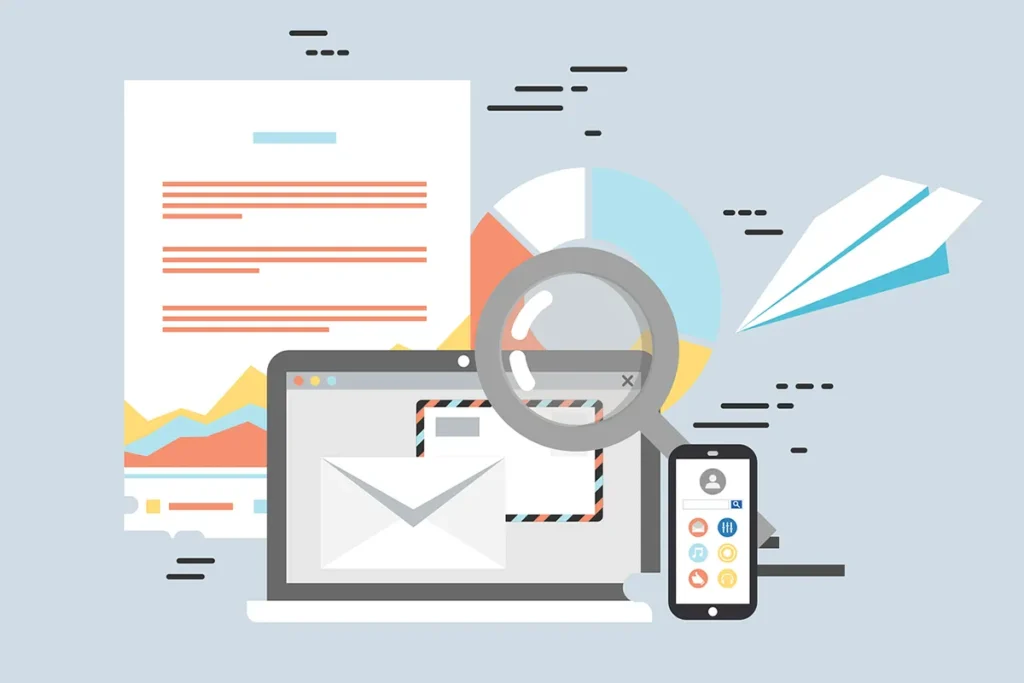
Best Practices for Ongoing Success
- Keep PST files under ten gigabytes for smooth rides.
- Give clear names like “Sales-2025-Q1.pst” to avoid mix-ups.
- Update CompanionLink every quarter for fresh safety patches.
- Write down each change so new staff can learn quickly.
- Teach coworkers to close Outlook kindly before they shut laptops.
Common Troubleshooting Scenarios
| Symptom | Likely Cause | Recommended Fix |
|---|---|---|
| Sync stalls at 95 percent | Antivirus scans temp files | Tell antivirus to skip the sync folder |
| Duplicate contacts | Unclear field maps | Tidy maps and turn on deduplication |
| Calendar items shift time zones | Mismatched system clocks | Point all PCs to one NTP server |
| PST grows unexpectedly | Trash holds too much | Empty Deleted Items and archive old mail |
| Slow first synchronization | Large attachments | Filter big files or compress images |
Security Considerations
- Turn on multi-factor locks for every cloud account.
- Use BitLocker or equivalent drive guards for local data at rest.
- Limit admin rights so only trusted people touch CompanionLink settings.
- Read audit logs each week to spot strange moves.
Find out the key security differences between Outlook cloud vs local server here!
Future-Proofing Outlook Sync
Soon, smart code will learn which emails matter most and send them first. Bandwidth sensors will pause sync during important video calls. CompanionLink already shows a roadmap with such CRM tools for Outlook, so staying updated means staying ready. Review needs each year and compare costs of storage plans because prices fall and rules change.
Conclusion
Across busy desks and quiet homes, Cloud Local Outlook Sync keeps every mail safe in two steady spots. A power loss cannot hide messages, because the local copy opens at once, and the cloud copy stands ready when the signal returns. Hand in hand, CompanionLink makes the work light; its step-by-step Outlook sync tutorial shows each click in clear order, so no one feels lost. Short file names, regular checks, and neat notes hold trouble back. After a few days, teams see that missing appointments come back fast, meeting times match on every screen, and smiles grow wider. New helpers follow along easily, for the steps stay the same whether they sit in a city tower or travel on a train.
Next year brings even smarter code. Some lines will pause sync during long calls, while others will move important mail first. Planning ahead today guards calm days tomorrow. By blending local safety with tall-cloud reach, workers move boldly, share quickly, and find each address in seconds. Remember, Outlook cloud and local folder synchronization is not a single chore; it lives on as a promise that records stay safe and data flows smoothly. Watch the logs, adjust when needed, and enjoy the steady quiet that comes when every calendar note knows its home. If you are a businessman and need to communicate instructions very frequently, you might be interested to learn about the key differences between the new Outlook vs old Outlook here!